





 |
 |
 |
 |
 |
 |
| Olympus Talk | profile | all galleries >> Resources ... >> Picture in Message | tree view | thumbnails | slideshow |
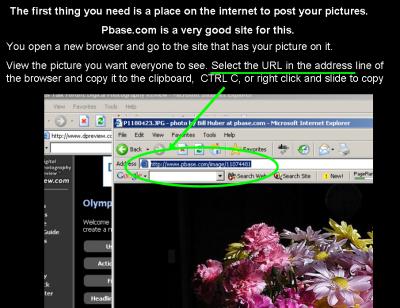 Address | The first thing you need is a place on the internet to post your pictures. PBase ( http://www.pbase.com ); ImageEvent ( http://www.imageevent.com ) Photoshare ( http://www.photoshare.co.nz ) fototime ( http://www.fototime.com ) are all very good sites for this.
You open a new browser and go to the site that has your picture on it. View the picture you want everyone to see. Select the URL in the address line of the browser and copy it to the clipboard, CTRL C, or right click and slide to copy. |
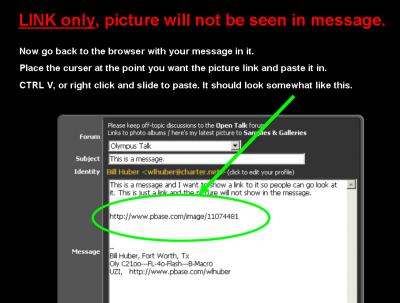 Link only | LINK only, picture will not be seen in message.
Now go back to the browser with your message in it. Place the curser at the point you want the picture link and paste it in. CTRL V, or right click and slide to paste. It should look somewhat like this. |
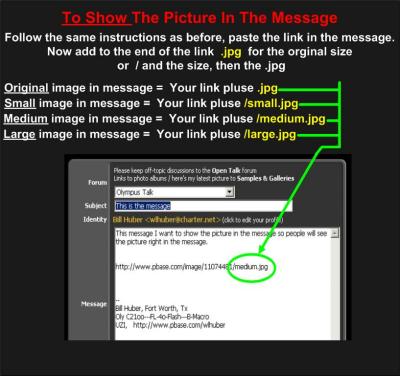 Picture in message | To show the picture in the message
Follow the same instructions as before, paste the link in the message. Now add to the link a / and the size then .jpg. Original image in message = Your link plus .jpg Small image in message = Your link plus /small.jpg Medium image in message = Your link plus /medium.jpg Large image in message = Your link plus /large.jpg |
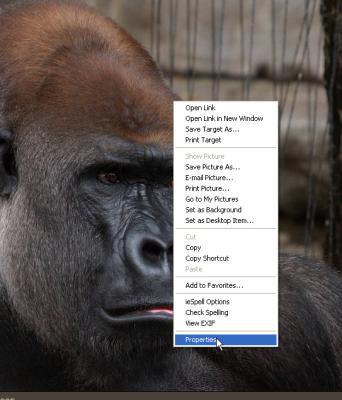 Another way to do it. | Some times there is a problem with Pbase and the image will not show with the above method.
Try this: Display the image in the size you want, then right click on it and slide down to Properties. |
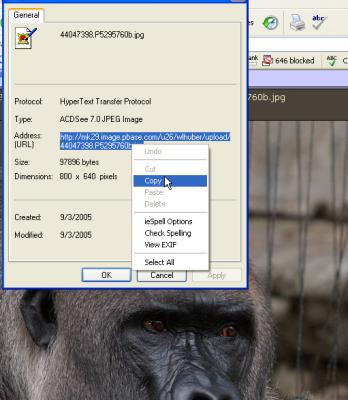 The properties window | Now click and drag over the Address (URL) to select it.
Now right click and slide to copy or do Ctrl C. |
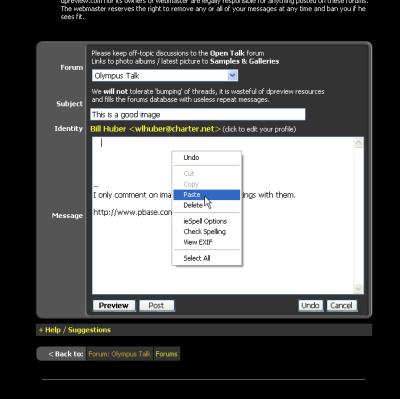 The message | Now go to DPR in the message and paste it in.
Right click, slide to paste or press Ctrl C That's all there is to it. |
| comment | share |
| Guest | 04-Jan-2007 01:45 | |
| Amolmd | 16-Aug-2006 21:08 | |